Kawai MP10 User Manual
Browse online or download User Manual for Musical Instruments Kawai MP10. Kawai MP10 User Manual
- Page / 92
- Table of contents
- BOOKMARKS



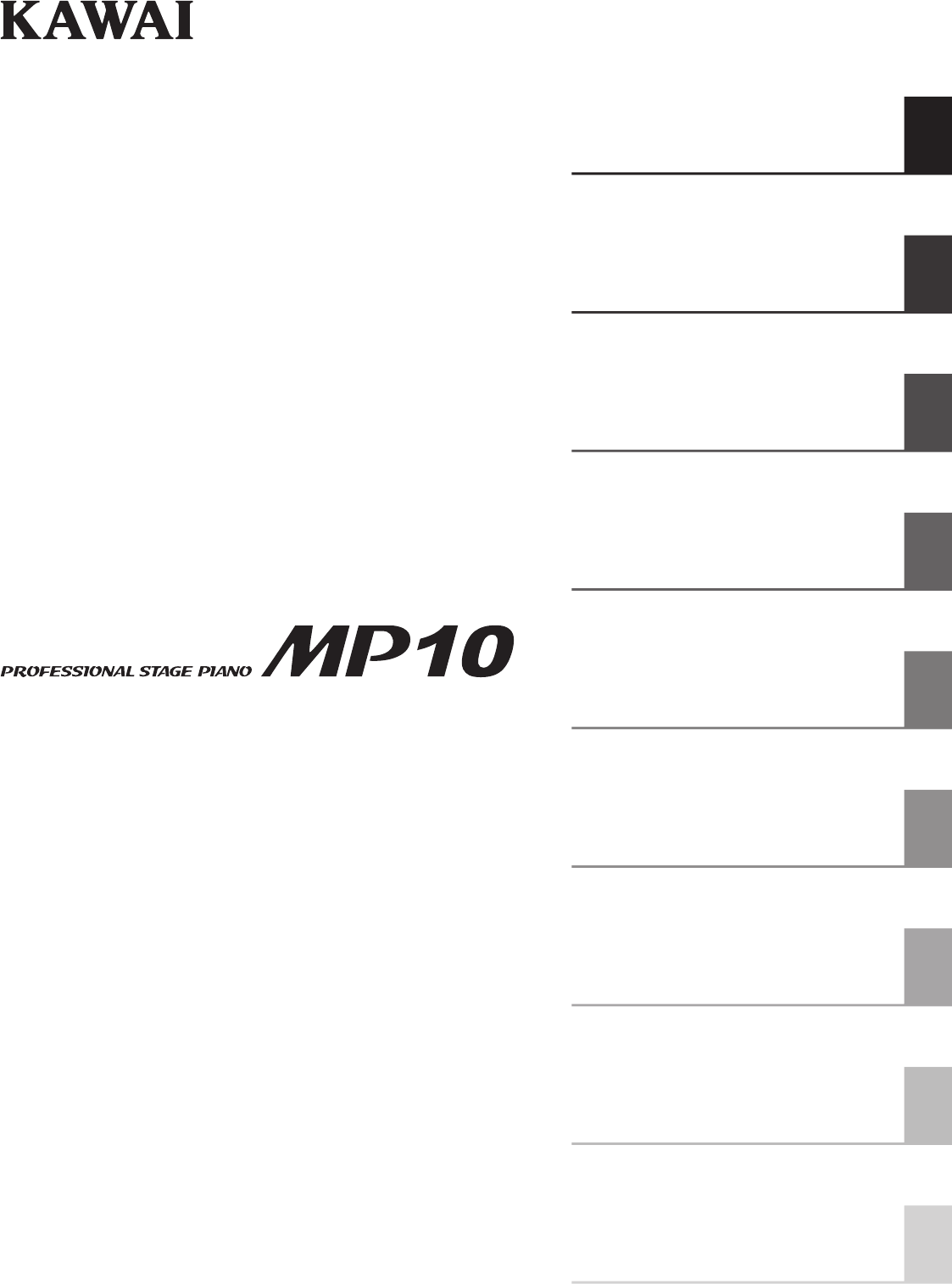
- Owner’s Manual v1.03 1
- AboutthisOwner’sManual 2
- Welcome to the MP10 3
- Important Safety Instructions 4
- 120V 240V230V 5
- Declaration of Conformity 7
- TableofContents 8
- Introduction 10
- Part Names & Functions 12
- ConnectingtoOtherDevices 16
- Basic Operation 18
- Section Basics 18
- Overview of Internal Sections 18
- PIANO section 24
- E.PIANO section 25
- SUB section 26
- Metronome 28
- Panel Lock 29
- Transpose 30
- MIDI Functions 31
- MIDI Section 32
- (USB to Host connector) 33
- EDIT Menu 34
- Menu categories and pages 35
- (PIANO, E.PIANO, SUB) 36
- .1 Virtual Technician (PIANO) 37
- .2 Amp Simulator (E.PIANO) 38
- .3 Layer Tone (SUB) 38
- Keyboard Setup 40
- Controllers 42
- Knob Assign 43
- Sound Edit 44
- Program 45
- Transmit 45
- Receive 46
- Storing a SOUND 47
- Storing a SETUP 48
- Storing POWERON settings 49
- STORE Button & SETUPs 50
- Recorder 51
- Recording a song 52
- Playing back a song 53
- Saving a song as an SMF le 54
- Erasing a song 57
- Recording an audio le 58
- Playing an audio le 60
- Overdubbing an audio le 62
- USB Menu 66
- OverviewoftheUSBMenu 66
- USB Menu functions 68
- SYSTEM Menu 72
- Utility 73
- SYSTEM Menu parameters 74
- One semi-tone = 100 cents 75
- Appendix 76
- Sound List 76
- Specications 78
- (Not including music rack) 78
- MIDI Implementation 79
- Recognised Data 79
- Transmitted Data 83
- Exclusive Data 84
- SOUND/SETUP Program/Bank 84
- Software Update 87
Summary of Contents
IntroductionRecorderAppendixSYSTEM MenuUSB MenuSTORE Button & SETUPs EDIT MenuMIDI FunctionsBasic OperationOwner’s Manual v1.03
10Introduction1Front Panel: Knobs, Faders & Buttonsa Control WheelsPITCHBENDwheelThis control wheel smoothly bends the pitch up or down from its c
11Introductiond PIANO SectionON/OFF buttonThis button turns the PIANO section ON or OFF.VOLUME faderThis fader controls the volume level of the PIANO
12IntroductionPart Names & Functionsf DISPLAY SectionLCD DisplayThe LCD display provides a visual indication of the selected section and sound, pa
13Introductioni MIDI SectionON/OFF buttonThis button turns the MIDI section ON or OFF.VOLUME faderThis fader sends the Channel Volume message CC#07 vi
14Introduction2 Front Panel: Jacks & ConnectorsHEADPHONE jackThe headphone jack is located at the left end of the key slip and used to connect a p
15Introductionc MIDI SectionMIDI THRU/OUT/IN jacksThese jacks are used to connect the MP10 to external MIDI devices, and also to a computer with a MID
16IntroductionConnectingtoOtherDevicesStereo output fromother instruments or audio equipment.Control external devices, or connect to a computer to exc
17IntroductionUnderstanding the MP10 Preparation before useThe MP10 does not feature built-in speakers. Therefore, in order to listen to the MP10, i
section18Basic Operation1 Section BasicsAs noted previously, the MP10’s PIANO, E.PIANO, and SUB sections all share largely the same operation. This p
section19Basic Operation2 LCD Display & Control KnobsIn regular Play Mode the LCD display provides a visual indication of the selected section and
Thank you for purchasing this Kawai MP10 stage piano.This owner’s manual contains important information regarding the usage and operation of the MP10
section20Basic Operation3 ReverbReverb adds reverberation to the sound, simulating the acoustic environment of a recital room, stage, or concert hall.
section21Basic Operation4 EFXIn addition to reverb, various other eects can be applied to the selected sound, altering the tonal character and feelin
section22Basic Operation Eect types (cont.)Eect type DescriptionTrem. Sine Increases and decreases the volume of the sound at a variable rate using
section23Basic Operation5 Amp Simulator (E.PIANO section only)The tonal character of an amplier or speaker cabinet is an important component of vinta
section24Basic OperationInternal Sections & Feature Parameters1 PIANO sectionThe MP10’s PIANO section features nine dierent grand piano sounds ar
section25Basic Operation2 E.PIANO sectionThe MP10’s E.PIANO section features nine dierent electric piano sounds arranged into TINE, REED, and OTHERS
section26Basic Operation3 SUB sectionThe MP10’s SUB section features nine additional ‘subsidiary’ sounds arranged into STRINGS, PAD, and OTHERS catego
section27Basic OperationEQ SectionThe EQ section consists of a 3-band graphic equaliser that can be used to shape the overall tone of the MP10’s inter
section28Basic Operation1 MetronomeThe Metronome function provides a steady beat to aid practicing the piano at a consistent tempo. In addition to re
section29Basic Operation Starting/Stopping the Metronome: Rhythm modePress the F2 function button (RHYTHM). The RHYTHM icon will become highlighted
3 MP10 Feature HighlightsThe best keyboard action available in a stage pianoThe MP10 utilises Kawai’s RM3 Grand wooden-key action, incorporating vari
section30Basic OperationAdditional Functions3 TransposeThe Transpose function allows the pitch of the MP10’s keyboard to be raised or lowered in semi-
31MIDI FunctionsMIDI SectionThe basic operation of the MP10’s MIDI section is similar to that of the PIANO, E.PIANO, and SUB internal sections It feat
32MIDI FunctionsMIDI Section LOCAL OFF buttonPress the LOCAL OFF button to disable the connection between the MP10’s keyboard and internal tone gener
33MIDI FunctionsUSB MIDI (USB to Host connector)The MP10 features a ‘USB to Host’ type connector, allowing the instrument to be connected to a compute
34EDIT MenuOverviewoftheEDITMenuThe EDIT menu contains various parameters that can be used to adjust the MP10's sound and MIDI sections. The par
35EDIT Menu Entering the EDIT MenuPress the EDIT button.The LED indicator for the EDIT button will turn ON, and the Edit Menu will be shown in the LC
36EDIT MenuEDIT Menu parameters (PIANO, E.PIANO, SUB)1 Reverb1. TypeThis parameter selects the reverb type.* For more information about reverb, please
37EDIT Menu3.1 Virtual Technician (PIANO)1. VoicingThis parameter attempts to recreate the technique of adjusting the action, hammers and strings of a
38EDIT MenuEDIT Menu parameters (PIANO, E.PIANO, SUB)3.2 Amp Simulator (E.PIANO)1. Amp TypeThis parameter selects the Amp type.* For more information
39EDIT MenuTemperament typesTemperament Type Description EqualThis is the most popular tuning method that divides the scale into twelve equal semi-to
4Important Safety Instructionsdenotes that care should be taken.The example instructs the user to take care not to allow ngers to be trapped.denotes
40EDIT Menu5 Keyboard Setup1. Touch CurveThis parameter selects the touch response curve of the keyboard.* Custom USER touch curves can be created is
41EDIT Menu4. Split/Split PointThis function divides the keyboard into two parts, and allows each of the PIANO, E.PIANO, SUB, and MIDI sections to be
42EDIT Menu6 Controllers1. Damper PedalThis parameter determines whether or not the damper pedal is active for the selected section.3. Left PedalThis
43EDIT Menu11. Foot SwitchThis parameter determines whether or not the foot switch pedal is active for the selected section.* For more information abo
44EDIT Menu8 Sound Edit1. Attack TimeThis parameter adjusts the length of the attack. Higher values increase the attack time, resulting in a longer,
45EDIT MenuEDIT Menu parameters (MIDI)1 Program1. ProgramThis parameter determines which Program Change Number will be transmitted when a SETUP is rec
46EDIT MenuEDIT Menu parameters (MIDI)3 ReceiveReceive parameters are all SYSTEM parameters. These parameters are memorised automatically when exitin
section47STORE Button & SETUPsOverviewoftheSTOREButtonAfter using the EDIT menu and control knobs to adjust the parameters for the selected sound,
section48STORE Button & SETUPs2 Storing a SETUPThis function will store all the EDIT menu parameters for the PIANO, E.PIANO, SUB, and MIDI section
section49STORE Button & SETUPs3 Storing POWERON settingsThis function will store all the EDIT menu parameters for the PIANO, E.PIANO, SUB, and MID
5WARNINGIndicates a potential hazard that could result in death or serious injury if the product is handled incorrectly.Do not insert or disconnect th
section50STORE Button & SETUPsSETUP memoriesThe MP10 allows up to 156 SETUPs (26 x 6) to be stored in memory. This page explains how to select th
section51RecorderOverviewoftheRecorderThe MP10’s Recorder features a variety of useful functions to record and playback performances from the instrume
52RecorderSong Recorder (Internal Memory)The Song Recorder function allows up to 10 dierent songs to be recorded, stored in internal memory, and play
53Recorder2 Playing back a songThis function is used to playback recorder songs stored in internal memory. To playback a song immediately after recor
54Recorder3 Saving a song as an SMF leThis function is used to save recorder songs to a USB memory device in SMF format (Standard MIDI Format).1. Sel
55Recorder5 Loading an SMF le into memoryThis function can be used to load SMF les into an empty recorder song memory. PreparingtheUSBmemorydeviceF
section56Recorder5 Loading an SMF le into memory (cont.)3. Selecting the keyboard and drum channelsTurn control knobs C and D to specify which channe
57Recorder6 Erasing a songThis function is used to erase songs that have been recorded incorrectly, or are simply no longer required.1. Selecting the
section58RecorderAudio Record/Playback (USB Memory)The MP10 is also capable of recording performances (including LINE IN input audio) as digital audio
59Recorder4. Stopping the audio recorder, auditioning the recordingPress the f/ button.The LED indicator for the z button will turn OFF, and recordin
6Doing so may cause the product to become deformed or fall over, resulting in breakdown or injury.Do not stand on the product or exertexcessive forc
60RecorderThe MP10 is also capable of playing MP3 and WAV audio les stored on a USB memory device. This function allows performing musicians to play
section61Recorder2. Selecting the audio le to loadTurn control knob A, or press the CURSOR c or CURSOR dbuttons to select the desired MP3 le.Press t
62Recorder3 Overdubbing an audio leThe overdub function adds supplementary recording(s) to an existing audio le, facilitating simple multi-track rec
63Recorder4. Starting the overdubPress the F4 function button (REC) or z button.The LED indicator for the z button will start to ash, to indicate tha
64RecorderAudio Record/Playback (USB Memory)4 Converting a recorder song to an audio leThis function allows recorder songs stored in internal memory
65Recorder5. Saving the converted audio leWhile the Audio player screen is shown in the LCD display:Press the F3 function button (SAVE).The Save Audi
66USB MenuOverviewoftheUSBMenuThe USB Menu contains functions to load, save, delete, and rename the various types of MP10 data stored on a USB memory
67USB MenuUSBMenufunctions1 LoadThese functions allow data stored on a USB memory device to be loaded into the instrument’s internal memory.1. Load On
68USB MenuUSB Menu functions2 SaveThese functions allow data stored in the instrument’s internal memory to be saved to a USB memory device.1. Save One
69USB Menu4. Save All SoundThis function saves the parameters for all internal sounds to a USB memory device.After selecting this function, enter a na
7• The power supply cord or the plug has been damaged.• Objects have fallen, or liqu
70USB Menu4 RenameThese functions allow data stored on a USB memory device to be renamed.1. Selecting the type of le to renamePress the CURSOR button
71USB Menu5 FormatThis function allows a USB memory device to be formatted, erasing all stored data.The Format function will erase all data stored on
72SYSTEM MenuThe SYSTEM menu contains parameters and settings that aect the general operation of the MP10.The settings are grouped into four categori
73SYSTEM Menu1 Utility1. System TuningThis parameter sets the global master tuning of the MP10 in 0.5Hz increments.* The default setting is A = 440.0
74SYSTEM MenuSYSTEM Menu parameters10. Lock ModeThis function determines which panel controls will be locked when the Panel Lock button is pressed.Val
75SYSTEM Menu CreatingaUserTemperamentTurn control knob B to select the User1 or User2 temperament.Press the z button (RECORDER CONTROLS).The tempera
76AppendixSound ListPIANO sectionConcert Pop Jazz1 Concert Grand 1 Pop Piano 1 Jazz Grand 12 Studio Grand 2 Bright Pop Piano 2 Jazz Grand 23 Mellow G
77AppendixRhythm Pattern List16 Swing1 Funk Shue 12 Funk Shue 23 Hip Hop 14 Hip Hop 25 Hip Hop 36 Hip Hop 47 16 Shue 18 16 Shue 29 16 Shue 316 Fu
78AppendixSpecicationsKawai MP10 Professional Stage PianoKeyboard 88 wooden keys with Ivory Touch key surfacesRM3 Grand action with Let-oSound Sour
79AppendixMIDI Implementation1 Recognised Data1. Channel Voice MessageNote oStatus 2nd Byte 3rd Byte8nH kkH vvH9nH kkH 00Hn=MIDI channel number :0H-
section8TableofContentsWelcome to the MP10 ...3Important Safety Instructions ...4Table of Contents ...
80AppendixExpressionStatus 2nd Byte 3rd ByteBnH 0bH vvHn=MIDI channel number :0H-fH(ch.1 - ch.16)vv=Expression :00H - 7fH(0 - 127) Default
81Appendix1. Channel Voice Message (cont.)NRPN MSB/LSBStatus 2nd Byte 3rd ByteBnH 63H mmHBnH 62H llHn=MIDI channel number :0H-fH(ch.1 ~ ch.16)mm=M
82AppendixAll Sound OFFStatus 2nd Byte 3rd ByteBnH 78H 00Hn=MIDI channel number :0H-fH(ch.1 ~ ch.16)Reset All ControllerStatus 2nd Byte 3rd ByteB
83Appendix2 Transmitted Data1. Channel Voice MessageNote oStatus 2nd Byte 3rd Byte9nH kkH 00Hn=MIDI channel number :0H-fH(ch.1 ~ ch.16)kk=Note Num
84Appendix3. System Realtime MessageStatusFAH StartFBH ContinueFCH Stop*Sending by [TRANSPORT] function3 Exclusive DataMMC commands *Sending by [TRANS
85Appendix5 Control Change Number (CC#) TableControl Number Control FunctionDecimal Hex0 0 Bank Select (MSB)1 1 Modulation Wheel or lever2 2 Breath C
86AppendixFunction TransmitReceiveRemarksPanel SectionBasic Default 1-16 1-16 1-16Channel Changed 1-16 1-16 1-16Default 3 3 3Mode Messages 3, 4 (M=1
87AppendixSoftware UpdateThis page contains instructions for updating the MP10’s system software.Please read these instructions thoroughly before atte
section88AppendixNotes
89Appendix
section9RecorderOverview of the Recorder ...51Song Recorder (Internal memory) ...521. Recording a song ...
section90AppendixNotes
91Appendix
MP10 Owner’s ManualKPSZ-0035 : 816884OW1042E-J1107Version 2Printed in IndonesiaCopyright © 2011 Kawai Musical Instruments Mfg. Co.,Ltd. All Rights Res
More documents for Musical Instruments Kawai MP10





 (92 pages)
(92 pages) (144 pages)
(144 pages) (144 pages)
(144 pages) (92 pages)
(92 pages) (100 pages)
(100 pages)







Comments to this Manuals