Kawai MP7 User Manual
Browse online or download User Manual for Musical Instruments Kawai MP7. Kawai MP7 User Manual
- Page / 148
- Table of contents
- BOOKMARKS




- Owner’s Manual v1.02 1
- AboutthisOwner’sManual 3
- Important Safety Instructions 4
- 120V 240V230V 5
- --. 7
- TableofContents 8
- Feature Highlights 10
- Owner’s Manual Conventions 11
- Introduction 12
- Part Names & Functions 14
- Main Operation 20
- Zone Basics 22
- Zone Modes (INT 23
- Zone Key Range 24
- Eects Section 28
- Transpose 36
- Local O 37
- (INT mode) 38
- EDIT Menu 39
- .2 Amp Simulator (MAIN zone) 41
- Key Setup 45
- Key Setup (cont.) 46
- Controllers 48
- Controllers (cont.) 49
- Knob Assign 50
- (EXT mode) 54
- Channel/Program 56
- Transmit 57
- (BOTH mode) 62
- Storing a SOUND 63
- Storing a SETUP 64
- Storing POWERON settings 65
- STORE Button & SETUPs 66
- Recorder 67
- Recording a song 68
- Playing back a song 70
- Saving a song as an SMF le 72
- Erasing a song 76
- Song Transpose 77
- Panel Mode 77
- MIDI to Audio 77
- SMF Direct Play 78
- SMF Mixer 79
- Recording an audio le 80
- Playing an audio le 83
- Playing an audio le (cont.) 84
- Overdubbing an audio le 86
- Click mode 92
- Rhythm mode 93
- Rhythm mode (cont.) 94
- Recording with the metronome 96
- USB Menu Functions 100
- USB Menu 101
- . SYSTEM parameters will be 104
- Utility 105
- SYSTEM Menu 106
- Expression pedal calibration 107
- User Edit 109
- Creating a User Touch Curve 110
- Creating a User Temperament 111
- Creating a User Key Volume 112
- Panic button 114
- (USB to Host connector) 116
- Appendix 117
- Sound List 118
- ERSION 1.0 (NOVEMBER 2013) 126
- MIDI Implementation 126
- Recognised Data 127
- Transmitted Data 131
- Exclusive Data 133
- SOUND/SETUP Program/Bank 139
- Program Change Number List 140
- Hello to Jason Isaacs! 147
- Joep, snijd je baard! 147
Summary of Contents
IntroductionRecorderAppendixSYSTEM MenuUSB MenuSTORE Button & SETUPs EDIT MenuMain OperationOwner’s Manual v1.02
10Introduction1Feature Highlights‘Responsive Hammer 2’ weighted-key action, with Ivory Touch key surfaces and Let-o simulationThe MP7’s Responsive Ha
100USB MenuUSB Menu Functions2 SaveThese functions allow data stored in the instrument’s internal memory to be saved to a USB memory device.1. Save On
101USB Menu4. Save All SoundThis function saves the parameters for all internal sounds to a USB memory device.After selecting this function, enter a n
102USB Menu4 RenameThese functions allow data stored on a USB memory device to be renamed.1. Selecting the type of le to renamePress the CURSOR butto
103USB Menu5 FormatThis function allows a USB memory device to be formatted, erasing all stored data.The Format function will erase all data stored on
104SYSTEM MenuThe SYSTEM menu contains parameters and settings that aect the general operation of the MP7. These settings are grouped into six categ
105SYSTEM Menu1 Utility1. System TuningThis parameter sets the global master tuning of the MP7 in 0.5Hz increments.* The default setting is A = 440.0
106SYSTEM MenuSYSTEM Menu Parameters & Functions2 Pedal1. Right Pedal ModeThis parameter determines the global operation for the right pedal of th
107SYSTEM MenuExpression pedal calibrationDepending on the brand and model of expression pedal connected to the MP7, it may be necessary to use the ca
108SYSTEM MenuSYSTEM Menu Parameters & Functions3 MIDI1. System ChannelThis parameter determines the System MIDI channel used to receive MIDI mess
109SYSTEM Menu4 Oset1. EQ Oset ON/OFFThis parameter turns the EQ Oset function ON or OFF.The EQ Oset function may be useful when performing at a v
11Introduction256Setupmemories:enoughforthe busiest stage musicianThe MP7 allows every single customised sound, knob position, fader level, and adjust
110SYSTEM MenuCreating a User Touch Curve1. Starting the User Touch Curve analysisAfter selecting the User Touch Curve memory to be edited:Press the F
111SYSTEM MenuCreating a User Temperament1. Selecting the User Temperament editorAfter selecting the User Temperament to be edited:Press the F4 functi
112SYSTEM MenuCreating a User Key Volume1. Selecting the User Key Volume editorAfter selecting the User Key Volume to be edited:Press the F4 function
113SYSTEM MenuCreating a User Stretch Tuning1. Selecting the User Stretch Tuning editorAfter selecting the User Stretch Tuning to be edited:Press the
114SYSTEM Menu6 ResetThe Reset category contains functions to reset sounds, setups, and settings back to the original factory default.Once performed,
115SYSTEM MenuPanelLock( )The Lock ( ) function allows the state of the MP7’s various controls to be temporarily locked, preventing accidental button
116AppendixUSB MIDI (USB to Host connector)The MP7 features a ‘USB to Host’ type connector, allowing the instrument to be connected to a computer usin
117AppendixThis page contains instructions for updating the system software of the MP7, when issued by Kawai.Please read these instructions thoroughly
118AppendixPIANO E.PIANO DRAWBAR ORGAN1A Concert Grand Classic EP T.Wheel A-1 Church OrganB Studio Grand Classic EP 2 T.Wheel A-2 Full PipesC Mellow G
119Appendix16 Swing1 Funk Shue 12 Funk Shue 23 Hip Hop 14 Hip Hop 25 Hip Hop 36 Hip Hop 47 16 Shue 18 16 Shue 29 16 Shue 316 Funk10 Funky Beat 11
12Introduction1Front Panel: Knobs, Faders & ButtonsControl WheelsPITCHBENDwheelThis control wheel smoothly bends the pitch up or down from its cur
120AppendixEFX Categories, Types, & Parameters1. ChorusVariation SUB Parameter 1 Parameter 2 Parameter 3 Parameter 4 Parameter 5 Parameter 6 Param
121Appendix6. Auto PanVariation SUB Parameter 1 Parameter 2 Parameter 3 Parameter 4 Parameter 5 Parameter 6 Parameter 7 Parameter 8 Parameter 9 Parame
122Appendix12. RotaryVariation SUB Parameter 1 Parameter 2 Parameter 3 Parameter 4 Parameter 5 Parameter 6 Parameter 7 Parameter 8 Parameter 9 Paramet
123Appendix17. Wah+Variation Parameter 1 Parameter 2 Parameter 3 Parameter 4 Parameter 5 Parameter 6 Parameter 7 Parameter 8 Parameter 9 Parameter 10C
124Appendix21. Compressor+Variation Parameter 1 Parameter 2 Parameter 3 Parameter 4 Parameter 5 Parameter 6 Parameter 7 Parameter 8 Parameter 9 Parame
125AppendixKawai MP7 Stage PianoKeyboard 88 weighted keys with Ivory Touch key surfacesResponsive Hammer 2 (RH2) action with Let-OSound Source Harmo
126AppendixContents1. Recognised data1.1 Channel Voice Message1.2 Channel Mode Message1.3 System Realtime Message2. Transmitted data2.1 Channel V
127Appendix1 Recognised Data1.1 Channel Voice MessageNote oStatus 2nd Byte 3rd Byte8nH kkH vvH9nH kkH 00Hn=MIDI channel number :0H-fH(ch.1 ~ ch.16)k
128Appendix1.1 Channel Voice Message (cont.)ExpressionStatus 2nd Byte 3rd ByteBnH 0bH vvHn=MIDI channel number :0H-fH(ch.1 - ch.16)vv=Expression
129Appendix1.1 Channel Voice Message (cont.)RPN MSB/LSBStatus 2nd Byte 3rd ByteBnH 63H mmHBnH 62H llHn=MIDI channel number :0H-fH(ch.1 ~ ch.16)mm=
13IntroductionMIXER SectionVOLUME fadersThese faders control the individual volume levels of the MAIN, SUB1, SUB2, and SUB3 zones. When multiple zone
130Appendix1.2 Channel Mode MessageAll Sound OFFStatus 2nd Byte 3rd ByteBnH 78H 00Hn=MIDI channel number :0H-fH(ch.1 ~ ch.16)Reset All ControllerSt
131Appendix2 Transmitted Data2.1 Channel Voice MessageNote oStatus 2nd Byte 3rd Byte8nH kkH vvHn=MIDI channel number :0H-fH(ch.1 ~ ch.16)kk=Note N
132Appendix2.2 Channel Mode MessageReset All ControllerStatus 2nd Byte 3rd ByteBnH 79H 00Hn = MIDI channel number :0H-fH(ch.1 ~ ch.16) *Sending by
section133Appendix3 Exclusive Data3.1 MMC CommandsNo. Description Value Notes1 Exclusive F0H2 Universal Real Time 7FH3 Device ID 0-7FH4 MMC command 06
134Appendix3.4 Setup Address: Internal SectionCategory ParameterAddress MSB/LSB (HEX)Byte Value (HEX)MAIN SUB1 SUB2 SUB3Buttons Part Switch 00/5E 02/0
135Appendix3.4 Setup Address: Internal Section (cont.)Category ParameterAddress MSB/LSB (HEX)Byte Value (HEX)MAIN SUB1 SUB2 SUB33. Sound Volume 01/37
136Appendix3.4 Setup Address: Internal Section (cont.)Category ParameterAddress MSB/LSB (HEX)Byte Value(HEX)MAIN SUB1 SUB2 SUB36. Control Damper Pedal
137Appendix3.5 Setup Address: MIDI SectionSys-EX Parameters Address MSB/LSB (HEX)Byte Value (HEX)Category Parameter MAIN SUB1 SUB2 SUB3Buttons Part Sw
138Appendix3.6 Internal Section’s Assignable Knob DataParameter NameData (HEX) Sound Type1st/2nd Piano E.Piano T.Wheel Others1. REVERB Rev.Type 00/01z
139Appendix4 SOUND/SETUP Program/BankIf the Receive Mode MIDI parameter is set to Panel (page 108), the MP7 receives MIDI data on the System Channel o
14IntroductionPart Names & FunctionsDISPLAY SectionLCD DisplayThe LCD display provides a visual indication of the selected zone and sound, paramet
140Appendix5 Program Change Number ListNameProgram Mode = Panel Program Mode = GMPrg. MSB LSB Prg. MSB LSBPIANOConcert Grand 1 0 0 1 121 0Studio Grand
141AppendixNameProgram Mode = Panel Program Mode = GMPrg. MSB LSB Prg. MSB LSBSTRINGS / VOCALString Pad 1 0 1 49 95 8Warm Strings 2 0 1 49 95 1Warm St
142AppendixNameProgram Mode = GMPrg. MSB LSBMIDIWide Honky Tonk 4 121 1WideHarpsichord 7 121 2Glocken 10 121 0Wide Vibraphone 12 121 1Wide Marimba 13
143Appendix5 Control Change Number (CC#) TableControl Number Control FunctionDecimal Hex0 0 Bank Select (MSB)1 1 Modulation Wheel or lever2 2 Breath C
144AppendixFunction TransmittedRecognisedRemarksPanel SectionBasicChannelDefault 1 - 16 1 - 16 1 - 16Changed 1 - 16 1 - 16 1 - 16ModeDefault 3 3 3Mess
Hello to Jason Isaacs!Joep, snijd je baard!David, thank you for your sharp eyesight!
MP7 Owner’s ManualKPSZ-0687 OW1077E-J1404Printed in IndonesiaCopyright © 2014 Kawai Musical Instruments Mfg. Co.,Ltd. All Rights Reserved.817961-R101
15IntroductionRECORDER SectionON/OFF buttonThis button turns the RECORDER section ON or OFF.METRONOME buttonThis button activates the METRONOME or RHY
16Introduction2 Front Panel: Jacks & ConnectorsHEADPHONE jackThe headphone jack is located at the left end of the key slip and used to connect a p
17IntroductionFOOT CONTROLLER SectionEXP jackThis jack is used to connect an expression pedal.* For information about calibrating the expression pedal
18IntroductionConnectingtoOtherDevicesControl external MIDI devices, or connect to a computer with a MIDI interface.Connect to a computer to exchange
19IntroductionUnderstanding the MP7 Preparation before useThe MP7 does not feature built-in speakers. Therefore, in order to listen to the MP7, it w
20Main OperationGetting StartedAfter connecting the power cable, speakers/headphones, and pedals, it’s time to start playing the MP7 stage piano. Thi
21Main OperationThe MP7 stage piano features a wide selection of realistic instrument sounds suitable for various musical styles Sounds are arranged i
22Main Operation1 Zone BasicsAs noted in the Introduction chapter, the MP7 features four zones: MAIN, SUB1, SUB2, and SUB3. This page will explain th
23Main Operation2 Zone Modes (INT/EXT/BOTH)Also noted in the introduction, the MP7’s four zones can each be set to control the instrument’s internal s
24Main Operation3 Zone Key RangeBy default, the four zones will each utilise all 88-key of the MP7’s keyboard. However, by using the Key Range functi
25Main Operation2. Setting the MAIN zone key rangePress and hold the MAIN button, then press the desired low key, followed by the desired high key for
26Main OperationIn regular Play Mode the LCD display provides a visual indication of the selected zone and sound, and the values of the four real-time
27Main OperationEects Section1 ReverbReverb adds reverberation to the sound, simulating the acoustic environment of a recital room, stage, or concert
28Main Operation2 EFXIn addition to reverb, various other eects can be applied to each zone, altering the tonal character and feeling of the selected
29Main Operation Changing the eect category, type and additional parametersPress and hold the EFX button for the desired zone.The rst EFX page of t
3Thank you for purchasing this Kawai MP7 stage piano.This owner’s manual contains important information regarding the instrument’s usage and operation
30Main Operation3 Amp Simulator (MAIN zone only)The tonal character of an amplier or speaker cabinet is an important component of vintage electric pi
31Main OperationAmp Simulator parametersPage Knob Parameter Description Value range1A Amp Type Changes the type of amplier model. [see table above]B
32Main OperationThe MP7’s tonewheel mode is a special function that transforms the instrument into a vintage electromechanical organ, complete with dr
33Main Operation Adjusting the organ’s drawbar registrationWhile the tonewheel edit screen is shown in the LCD display, and the 16’ drawbar group tab
34Main Operation1 EQThe EQ function consists of a 4-band graphic equaliser that can be used to shape the overall tone of the MP7’s internal sounds. T
35Main Operation AdjustingEQparameters(cont.)While the gain page of the EQ is shown:Press the CURSOR d button. The frequency page of the EQ will be s
36Main Operation2 TransposeThe Transpose function allows the pitch of the MP7’s keyboard to be raised or lowered in semi-tone steps. This is particula
37Main Operation Turning Transpose ON or OFFPress the TRANSPOSE button to turn the transpose function ON or OFF.The LED indicator for the TRANSPOSE b
38EDIT MenuOverviewoftheEDITMenu(INT mode)The EDIT menu contains various parameters that can be used to adjust the MP7's MAIN and SUB zones in IN
39EDIT Menu Selecting the parameter categoryAfter entering the EDIT Menu:Press the CURSOR buttons to select the desired category, then press the +/YE
4Important Safety Instructionsdenotes that care should be taken.The example instructs the user to take care not to allow ngers to be trapped.denotes
40EDIT MenuEDIT Menu parameters (INT mode)1 Reverb1. TypeThis parameter selects the reverb type.* For more information about reverb, please refer to p
41EDIT Menu2.2 Amp Simulator (MAIN zone)1. Amp TypeThis parameter selects the simulated amplier type.* For more information about the various Amp Sim
42EDIT MenuEDIT Menu parameters (INT mode)3 Sound1. VolumeThis parameter adjusts the volume level of the selected sound independently of the zone’s vo
43EDIT Menu16. Vibrate DepthThis parameter adjusts the depth of the vibration applied to the selected sound.17. Vibrate RateThis parameter adjusts the
44EDIT Menu3 Sound (MAIN zone, TONEWHEEL mode)1. External ControlThis parameter determines whether or not the toneweel organ drawbars can be adjusted
45EDIT MenuTemperament typesTemperament type DescriptionEqual Temperament(Equal)This is the most popular tuning method that divides the scale into tw
46EDIT Menu5 Key Setup (cont.)Touch Curve typesTouch Curve No. DescriptionLight +Requires less striking force to achieve a forte note.* This touch cu
47EDIT Menu5 Key Setup (cont.)7/8. Velocity SwitchThese parameters enable velocity switching, and set the velocity switch type and value.Velocity Swit
48EDIT MenuEDIT Menu parameters (INT mode)6 Controllers1. Damper PedalThis parameter determines whether or not the included F-10H damper pedal is acti
49EDIT Menu6 Controllers (cont.)14.RightPedalThis parameter determines whether or not the right pedal of the optional F-30 pedal unit is active for th
5WARNINGIndicates a potential hazard that could result in death or serious injury if the product is handled incorrectly.Do not insert or disconnect th
50EDIT Menu7 Knob AssignThe Knob Assign screen is used to assign EDIT menu parameters to the four main control knobs A, B, C, and D for direct, real-t
51EDIT MenuAssignable control knob parametersParameter NameSound TypePiano E.Piano T.Wheel Others1. REVERB Rev.Typez RevPreDlyz Rev.TimezRev.Depthzzz
52EDIT MenuEDIT Menu parameters (INT mode)8 Virtual Technician (PIANO sounds)1. VoicingThis parameter attempts to recreate the technique of adjusting
53EDIT MenuVirtual Technician (E.PIANO, HARPSICHORD, BASS sounds)1. Key-o NoiseWhen an E.PIANO category sound is selected, this parameter adjusts the
54EDIT MenuThe EDIT menu can also be used to adjust parameters for zones in EXT mode. As with the INT mode EDIT menus, the parameters are grouped by
55EDIT Menu Selecting the parameter categoryAfter entering the EDIT Menu:Press the CURSOR buttons to select the desired category, then press the +/YE
56EDIT Menu1 Channel/Program1. MIDI Transmitting ChannelThis parameter determines which MIDI channel will be used to transmit event information for th
57EDIT Menu3 Transmit The Transmit category parameters are all SYSTEM parameters. These parameters are memorised automatically and therefore do not n
58EDIT Menu5 Key Setup1. Touch ModeThis parameter selects the trigger point for the keyboard.A fast/higher trigger point may be useful when playing so
59EDIT Menu5 Key Setup (cont.)11. DynamicsThis parameter adjusts the keyboard response (velocity compression) of the selected zone independently of th
6Doing so may cause the product to become deformed or fall over, resulting in breakdown or injury.Do not stand on the product or exertexcessive forc
60EDIT Menu6 Controllers1. Damper PedalThis parameter determines whether or not the included F-10H damper pedal is active for the selected zone.* For
61EDIT Menu6 Controllers (cont.)13.LeftPedalThis parameter determines whether or not the left pedal of the optional F-30 pedal unit is active for the
62EDIT MenuOverviewoftheEDITMenu(BOTH mode)When a zone is set to BOTH mode, the EDIT menu will display a combination of INT mode and EXT mode paramete
63STORE Button & SETUPsAfter using the EDIT menu and control knobs to adjust the parameters for the selected sound/zone, the STORE button is used
64STORE Button & SETUPsOverview of the STORE Button2 Storing a SETUPThis function will store all the EDIT menu parameters for the MAIN and SUB zon
65STORE Button & SETUPs3 Storing POWERON settingsThis function will store all the EDIT menu parameters for the MAIN, SUB1, SUB2, and SUB3 zones, p
66STORE Button & SETUPsThe MP7’s SETUP memories allow the entire instrument conguration, including selected sounds, section volume levels, parame
67RecorderThe MP7’s Recorder features convenient functions to record and playback performances from the instrument’s internal memory or a connected US
68RecorderSong Recorder (Internal memory)The Song Recorder function allows up to 10 dierent songs to be recorded, stored in internal memory, and play
69Recorder4. Starting the song recorder (recording)Press a key on the keyboard.The LED indicators for the z and f/ buttons will turn ON, the bar/beat
7• The power supply cord or the plug has been damaged.• Objects have fallen, or liqu
70RecorderSong Recorder (Internal memory)2 Playing back a songThis function is used to playback recorder songs stored in internal memory. To playback
71Recorder Moving the playback position (seek)Press the __ or `` recorder control buttons to move the playing position of the song backward and for
72Recorder3 Saving a song as an SMF leThis function is used to save recorder songs to a USB memory device in SMF (Standard MIDI File) format.1. Selec
73Recorder5. Saving the songPress the F4 function button (EXEC).The Save SMF conrmation screen will be shown in the LCD display.Press the F2 button (
74Recorder4 Loading an SMF le into memory (cont.)3. Selecting the Load SMF functionPress the F3 function button (LOAD).A listing of the SMF les stor
75Recorder5. Selecting the keyboard and drum channelsTurn control knobs C and D to specify which channels of the SMF le should be loaded into the MP7
76Recorder5 Erasing a songThis function is used to erase songs that have been recorded incorrectly, or are simply no longer required.1. Selecting the
77Recorder6 Song TransposeThis parameter allows the playback pitch of songs stored in memory to be raised or lowered in semi-tone steps. This may be
78Recorder9 SMF Direct PlayThis function allows 16-track SMF les to be played directly from USB memory.1. Selecting the Load SMF functionAfter prepar
79RecorderSMF MixerThe SMF Mixer screen allows the volume levels of all 16 tracks of the loaded SMF le to be adjusted or muted.1. Selecting the SMF M
8Important Safety Instructions ...4Table of Contents ...8IntroductionWelcome to the MP7 ...
80Recorder1 Recording an audio leThe MP7 is also capable of recording performances (including LINE IN input audio) as digital audio – saving the data
81Recorder Selecting the audio recorder input, adjusting gain levelTurn control knob C to select the desired audio recorder input.Turn control knob D
82RecorderAudio Record/Playback (USB memory)5. Stopping the audio recorder, auditioning the recordingPress the f/ recorder control button.The LED ind
83Recorder2 Playing an audio leThe MP7 is also capable of playing MP3 and WAV audio les stored on a USB memory device. This function allows perform
84RecorderAudio Record/Playback (USB memory)2 Playing an audio le (cont.) USB device le/folder listing screenThe MP7’s le/folder listing screen li
85Recorder Moving the playback position (seek)Press the __ or `` recorder control buttons to rewind or fast-forward the playing position of the aud
86Recorder3 Overdubbing an audio leThe overdub function adds supplementary recording(s) to an existing audio le, facilitating simple multi-track rec
87Recorder5. Selecting the overdub function and le formatPress the F2 function button (OVERDUB).The overdub le format selection screen will be shown
88Recorder7. Starting the overdub (record)Press a key on the keyboard.The LED indicators for the z and f/ buttons will turn ON, the time counter show
89Recorder10.SavingthedubbedlePress the F4 function button (EXEC).The save audio conrmation screen will be shown in the LCD display.Press the F2 but
9RecorderOverview of the Recorder ...67Song Recorder (Internal memory) ...681. Recording a song ...
90Recorder4 Converting a recorder song to an audio le (cont.)3. Selecting the MIDI to Audio le formatTurn control knob B to select the desired MIDI
91Recorder5. Starting the conversion (record)Press the f/ recorder control button.The LED indicators for the z and f/ buttons will turn ON, the time
92RecorderMetronomeThe Metronome function provides a steady beat to aid practicing the piano at a consistent tempo. In addition to regular metronome
93Recorder Returning to the previous screen (BACK function)While the metronome is counting:Press the F4 function button (BACK) to return to the previ
94Recorder2 Rhythm mode (cont.) Starting and Stopping the drum rhythmPress the F3 function button (LISTEN)The LISTEN icon will become highlighted and
95Recorder Drum rhythm categories and variations16 Swing1 Funk Shue 12 Funk Shue 23 Hip Hop 14 Hip Hop 25 Hip Hop 36 Hip Hop 47 16 Shue 18 16 Shu
96RecorderMetronome3 Recording with the metronomeRecording with the metronome is a convenient way to maintain consistent timing and rhythm while playi
97Recorder4. Returning to the Recorder functionPress the F4 function button (BACK) to return to the recorder function.The LED indicator for the METRON
98USB MenuOverviewoftheUSBMenuThe USB Menu contains functions to load, save, delete, and rename the various types of MP7 data stored on a USB memory d
99USB MenuUSBMenuFunctions1 LoadThese functions allow data stored on a USB memory device to be loaded into the instrument’s internal memory.Loadfuncti
More documents for Musical Instruments Kawai MP7
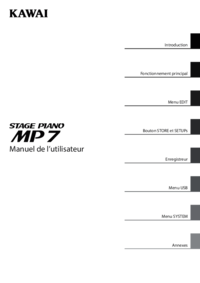

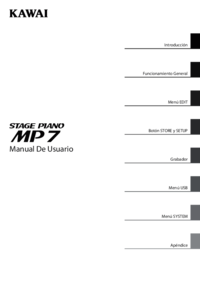

 (144 pages)
(144 pages) (146 pages)
(146 pages) (92 pages)
(92 pages) (144 pages)
(144 pages) (144 pages)
(144 pages)







Comments to this Manuals